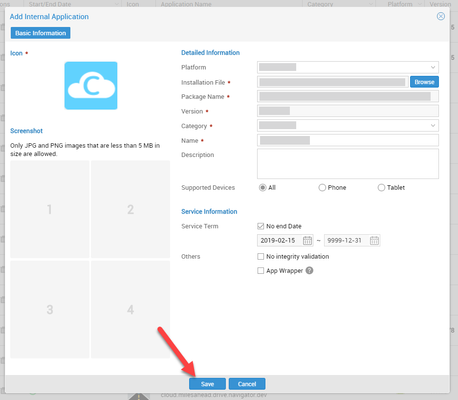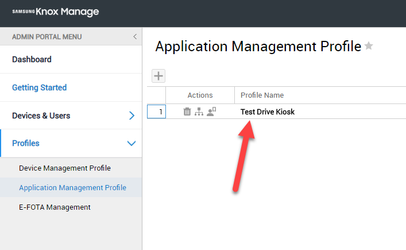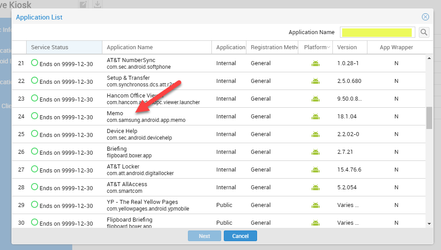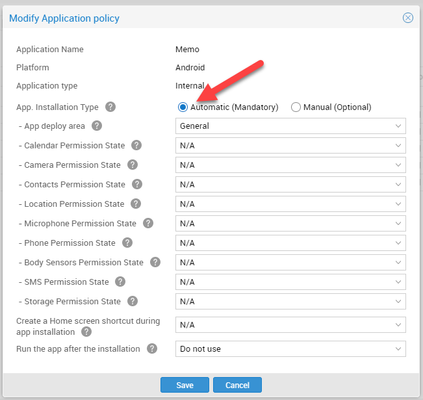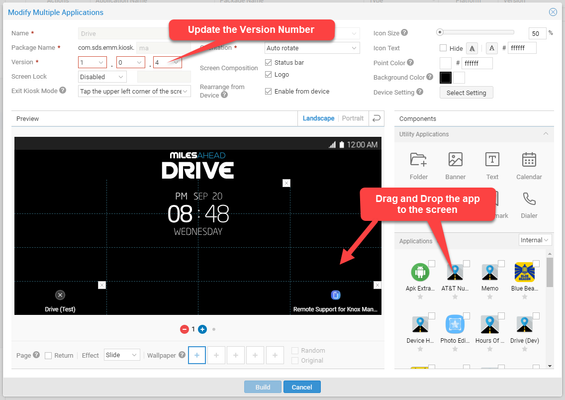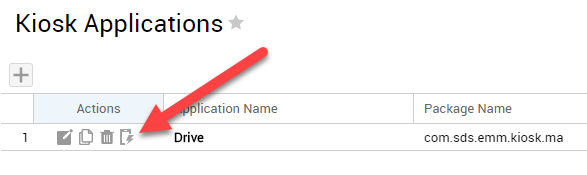Deploying applications
![]() This procedure covers internal applications, these are applications where you have the apk file. If you want to add an app from the app store (aka public applications), please follow the instructions here. For public apps, all devices will need to have a google play account. You can obtain apk files for public apps by using an APK extractor app or web site.
This procedure covers internal applications, these are applications where you have the apk file. If you want to add an app from the app store (aka public applications), please follow the instructions here. For public apps, all devices will need to have a google play account. You can obtain apk files for public apps by using an APK extractor app or web site.
- Once you have the app's apk file. Login to Knox Manage (https://us01.manage.samsungknox.com/emm/admin/login.do)
- Click Applications - Internal Applications, then select the button.
- Click Browse and select the apk file.
- Once uploaded, verify the auto-populated information and select Save.
Now that the application has been uploaded to Knox, you'll need to assign it to an Application Management profile for deployment. - Select Profiles - Application Management Profile and click the profile that you want to add the app too.
- Click Application, then select the button.
- Search for your app or find and select it from the list, then click Next
- Select Automatic and click Save
- If you are using a Kiosk app on your devices, proceed to step 10. If not, then your done, the app will deploy to devices shortly.
- To add the new app to your Kiosk Application, select Applications - Kiosk Applications and click the button to modify the application.
- Add the app to the Kiosk Screen
- Click Build
- Click the Update app button to deploy the new Kiosk version to your devices.
Have questions? Email support@bluedotsolutions.com