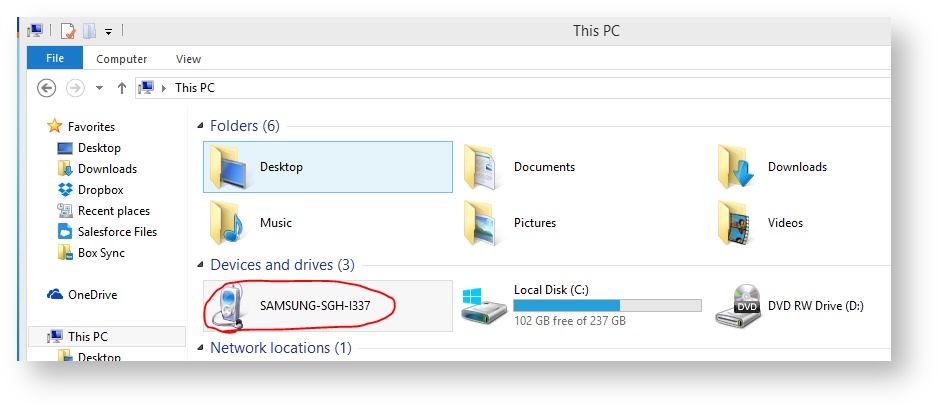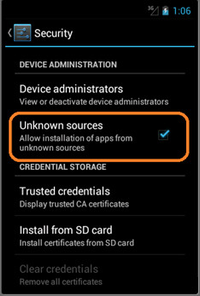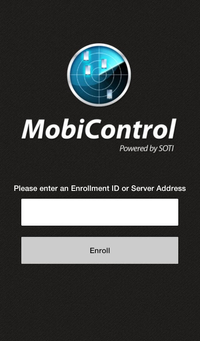Installing Simplicity (aka MobiControl) on your Android device
When installing MobiControl it is important to keep in mind that the functions performed on this OS are:
- Location Services
- Device Security
- Device Configuration
- Adding a Device
- Distributing software to a device
- Data collection functions
- Alerts
Download MobiControl APK
To PC:
- On your PC, browse to http://www.soti.net/oem
- Select Android+
- Select the device manufacturer.
- Download the APK
To Device:
- On your device, open Chrome
- Browse to http://www.soti.net/oem
- Select Android+
- Select the device manufacturer.
- When the download is complete, run the apk to install the agent.
You can also install MobiControl for the play store for certain devices. Search the play store for MobiControl.
Copy the APK file to the device
Connect your Android device to you PC via USB.
Once connected, go to My Computer, you should see your device in the drive list.
Copy and paste the apk file to the root of the phone.
Allow unknown sources
When installing the APK for MobiControl it is important to remember that if an APK is being used that was downloaded somewhere other than the Google Play store the Android OS will ask the user to verify that installing APK's from unknown sources is okay. Ensure the checkbox for Unknown Sources is checked. (See picture below)
- The user can navigate to this check box by either going to Settings → Security
- Or the user will be prompted to change the status of the checkbox if an APK file is being installed from an unknown source.
Execute the APK file
Once the Unknown Sources option has been checked in Settings → Security, the user must then navigate to the APK file wherever they stored it and install the application.
- Most devices come pre-installed with file browsing/managing application to navigate and modify files/directories.
- There are many file managing applications on Google Play Store if the Android Devices doesn't already have one installed.
Once the MobiControl APK file has been installed the user will be prompted to enter an Enrollment ID or Server Address.
- If you do not know your enrollment ID, please contact support@bluedotsolutions.com
Once the MobiControl application is installed, depending on the group the devices are enrolled in, MobiControl will begin to deploy packages (applications) if there are rules for it in the group the device is enrolled in. This may cause a minor lag as the agent is installing new applications and attempting to deploy them.
Have questions? Email support@bluedotsolutions.com