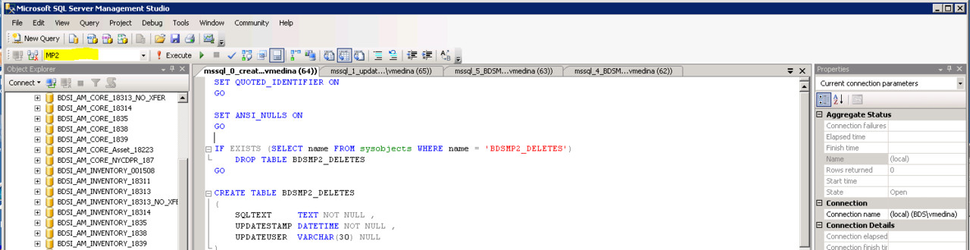Pocket MP2 Plus Server Installation
- Start the installation by double clicking MP2 Mobile Products.exe. The installer will extract files and launch setup.bat. Press any key to continue.
The installer will ask if you want MP2 Mobile Products Server to start
automatically when the computer starts or manually started by user. The MP2 Mobile Products Server runs
as a service allowing the application to start and handle client request without needing a user to login and
start the server. Enter Y for auto start and N for manual start.Enter 2 to install Pocket MP2 Plus. If you plan on using Barcoding Plus and Pocket mp2 Plus now or in the future, enter 3
After selecting the components you wish to install, you will be prompted to select your server version. For users with SQL 2012, proceed to the troubleshooting section.
- Next, enter your server instance and instance name. Then followed by a user/pw with appropriate credentials.
- The installer will proceed to run scripts against the DB. If you believe they may have not been run properly please see the Troubleshooting section.
Press any key to complete the install.
Next Step: Creating ODBC (DSN) Connection to MP2 (Pocket MP2 Plus)
Troubleshooting
For Users with SQL 2012, or if you are unsure about the scripts being run properly against the database, the following with apply or you're getting sync failures when syncing as ADMIN.
- Browse to "C:\Program Files (x86)\MP2 Mobile Products\Scripts\SQLServer"
- Run each .sql file in SQL Management Studio on your MP2 database in order, 0-5.
Make sure to select MP2 as your database.
Related articles
Related content
Have questions? Email support@bluedotsolutions.com