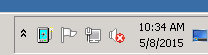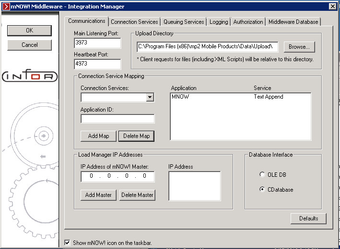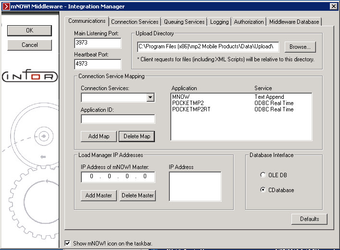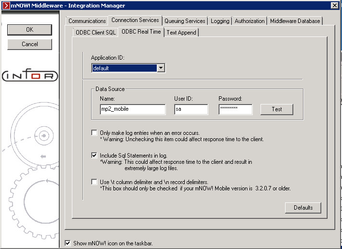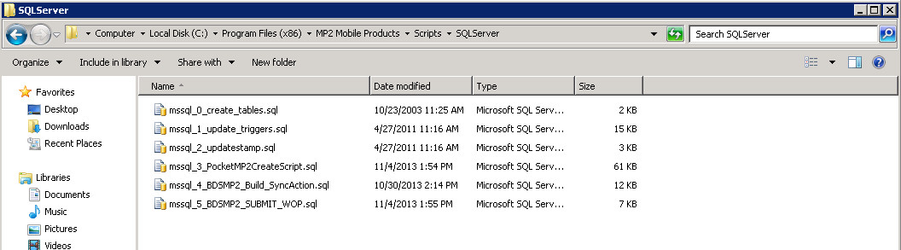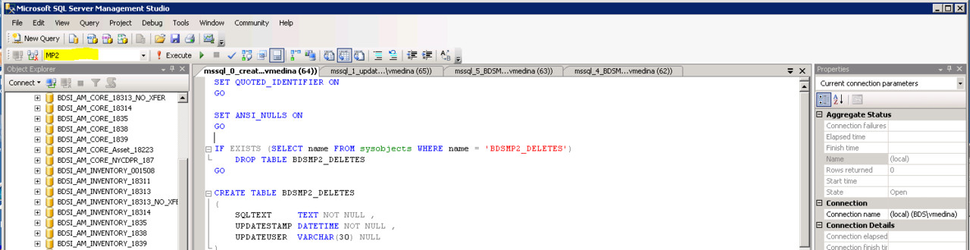Configuring MP2 Mobile Products Server For Pocket MP2 Plus
Now that MP2 Mobile products server has been installed, it needs to be configured. After the install has been completed, the program will usually have already started, and will show in your Windows Task bar like below. Our next steps, will configure the application, so Pocket Plus can properly connect to it.
Step-by-step guide
If you have Windows UAC is enabled, please run "mp2MobileServiceManager.exe" (C:\Program Files (x86)\MP2 Mobile Products) as administrator.
Also, if the program is already started in the task bar, stop and close the program, then proceed with the next step.
- Start the application, by either accessing it in the task bar, or running mp2mobileservicemanager.exe.
- We now need to add ODBC Real Time connection services, for Pocket MP2 Plus, they are:
- PocketMP2
- PocketMP2RT
- Completed, it should show like below.
 Note: you should have a application called MNOW with a Text Append service.
Note: you should have a application called MNOW with a Text Append service. - Next, we need to configure those connection services, to connect to the proper data source. Select the Connection Services tab, then ODBC Real Time tab.
- Enter the Data Source name that you created earlier and the user name/password for your mp2 database.
- Click the OK button, on the left panel to save your changes. This will prompt you to restart the MP2 Mobile Products Service.
Apply mp2 Database Scripts
- Browse to "C:\Program Files\MP2 Mobile Products\Scripts\SQLServer"
- Run each .sql file in SQL Management Studio on your MP2 database in order, 0-5.
![]() Make sure to select MP2 as your database.
Make sure to select MP2 as your database.
Next Step: Installing Pocket Plus for Mp2 on your Mobile Device
Related articles
Have questions? Email support@bluedotsolutions.com